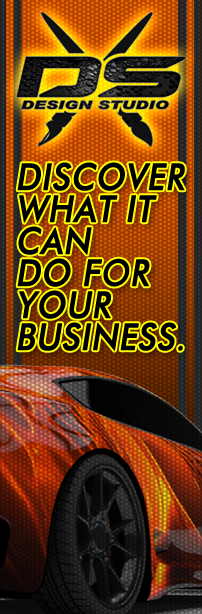This Photoshop tutorial shows a few tricks on how to transition from the side of a vehicle to the hood when designing a wrap.
Designing the Transition from the Fender to the Hood – a Vehicle Wrap Tutorial Using Photoshop
Creating a seamless vehicle wrap that transitions smoothly from the fender to the hood is a critical aspect of professional vehicle wrap design. This tutorial will guide you through the process using Photoshop, ensuring your design is cohesive and visually appealing.
Step 1: Setting Up Your Workspace
Start by preparing your Photoshop workspace with the necessary templates and design elements.
- Open Vehicle Template: Begin with a high-resolution vehicle template. Ensure the template includes the fender and hood sections.
- Create a New Document: Open a new Photoshop document that matches the dimensions of your vehicle wrap area, including the fender and hood.
Step 2: Planning Your Design
Plan your design to ensure a smooth transition between the fender and the hood.
- Visualize the Concept: Before diving into Photoshop, visualize your design concept. Focus on how elements will flow from the fender to the hood.
- Identify Key Elements: Determine the key elements that will span the transition and avoid such things as logos, patterns, or images in this area if possible.
Step 3: Using Layers and Guides
Effective use of layers and guides will help manage the design process.
- Create Layers: Organize your design elements into layers. Use separate layers for background colors, images, text, and graphics.
- Add Guides: Use guides (View > New Guide) to align design elements precisely between the fender and hood. This helps in maintaining consistency and alignment.
Step 4: Designing the Transition
Focus on creating a smooth and cohesive transition.
- Seamless Patterns and Gradients: Use seamless patterns or gradients to transition between the fender and hood. Gradients can help blend colors smoothly, while patterns can add texture and continuity.
- Blend Images: If using images, use layer masks and the Brush Tool to blend edges seamlessly. Adjust opacity and blending modes for a natural look.
- Use Smart Objects: Convert images and complex graphics to Smart Objects (Layer > Smart Objects > Convert to Smart Object). This allows for non-destructive scaling and editing.
Step 5: Checking Alignment and Consistency
Ensure your design elements are perfectly aligned and consistent across the transition.
- Zoom and Check Details: Zoom in to check for any misalignments or inconsistencies. Fine-tune as necessary to ensure a seamless transition.
- Print Test: Print a small-scale test of the transition area to see how it looks in physical form. Adjust the design based on the test results.
Conclusion
Designing the portion of a vehicle wrap that transitions from the fender to the hood requires careful planning, precise alignment, and creative blending techniques. By using layers, guides, seamless patterns, gradients, and Smart Objects in Photoshop, you can create a professional and cohesive design. Following this tutorial ensures that your vehicle wrap will look stunning and flow naturally, enhancing the overall visual impact of the wrap. Dive into Photoshop and bring your vehicle wrap design to life with seamless transitions and eye-catching elements.
Ghost In The Machine Partial Image: https://www.auroragraphics.net/product/ghost-in-the-machine-partial-2/
Caged Image: https://www.auroragraphics.net/product/caged/
Youtube: https://www.youtube.com/channel/UCqRsfztWGjUIzM3hIz5ITcg