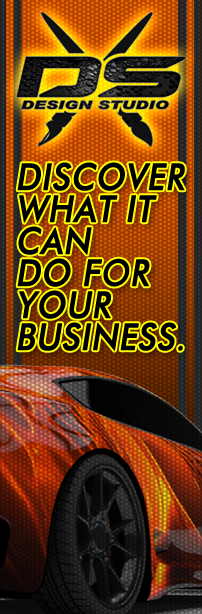In this video we are laying out one side of a vehicle wrap and showing how to mirror the other side and make it match perfectly. Plus we will be showing a few tricks to add a design element into a scene and make it look realistic.
Mastering Vehicle Wrap Design: Mirroring and Perfect Matching Techniques in Photoshop
Creating a seamless vehicle wrap design that perfectly mirrors one side to the other while maintaining consistency and realism is a crucial skill. In this tutorial, we will guide you through the process of laying out one side of a vehicle wrap, mirroring it to match the other side, flipping text and logos, and adding realistic design elements. Let’s dive into the steps to achieve a professional and cohesive vehicle wrap using Photoshop.
Step 1: Designing One Side of the Vehicle
Begin by designing one side of the vehicle with all the necessary elements.
- Open Your Design Template: Start with a high-resolution vehicle template in Photoshop.
- Create Your Design: Lay out your design elements on one side of the vehicle. Ensure that logos, text, and graphics are positioned correctly and are visually appealing.
Step 2: Mirroring the Design
Mirroring the design ensures both sides of the vehicle match perfectly.
- Duplicate the File: Under (Image Click Duplicate) This creates an exact copy of your design.
- Mirror the File: Click (Image>Image Rotation> Flip Canvas Horizontally)
- Save the Mirrored Design: Save as the opposite side using a PSD format.
Step 3: Flipping Text and Logos
To maintain readability, flip the text and logos separately.
- Select Text and Logo Layers: In the mirrored file, select the layers containing text and logos individually.
- Flip Text and Logos: Go to Edit > Transform > Flip Horizontal. They will maintain position automatically. If there is rotation of the logos from horizontal, that will need to be recreated. (See Video)
Step 4: Final Adjustments and Review
Ensure your design is polished and ready for print.
- Review Alignment: Double-check that both sides of the vehicle wrap are perfectly aligned and all elements match seamlessly.
- Final Edits: Make any necessary final adjustments to ensure everything looks cohesive and professional.
- Save Your Work: Save your project as a PSD file for future edits and export the final design in the appropriate format for printing.
- Cropping For Print Tutorial: https://www.youtube.com/watch?v=0PX2KaGr4dM
Conclusion
Mirroring a vehicle wrap design and ensuring it matches perfectly while flipping text and logos requires precision and attention to detail. By following these steps and incorporating realistic design elements, you can create a professional and cohesive vehicle wrap. This tutorial equips you with the skills to produce stunning, high-quality wraps that stand out on the road. Dive into Photoshop, apply these techniques, and elevate your vehicle wrap designs to the next level!
Shop Lawn Related Images: https://www.auroragraphics.net/?product_cat=&s=lawn&post_type=product
Youtube: https://www.youtube.com/channel/UCqRsfztWGjUIzM3hIz5ITcg